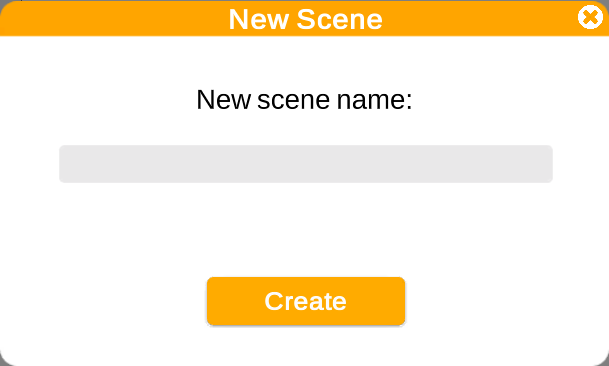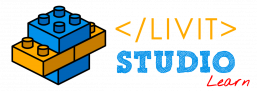Table of Contents
Projects About #
i. Three Dots Menu #
Each project and scene has a Three Dots Menu, that allows you to:
- Rename your project/scene.
- Create an exact copy of it using the Duplicate Option.
- Delete your project/scene.
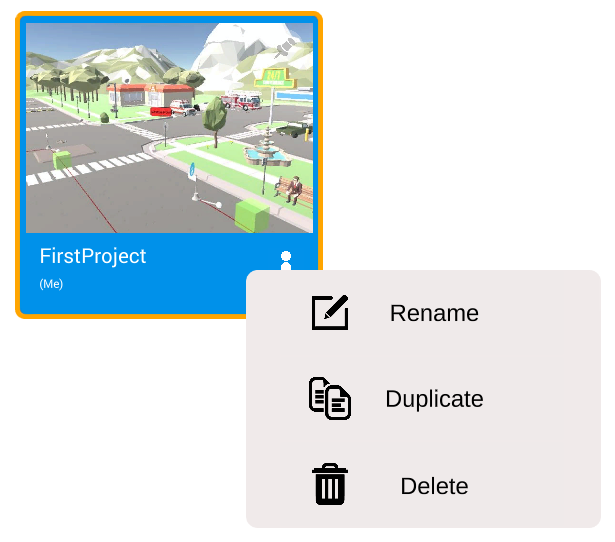
ii. Information Menu #
When a project is clicked, an Information Menu containing all the project-related data appears on the left.
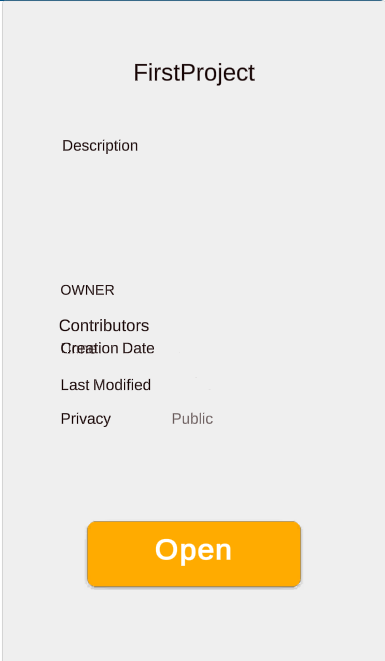
Opening a Project #
You can open an existing project either by:
– Clicking the “Open” button from the information menu.
– Double-clicking the Project from the “Project List”
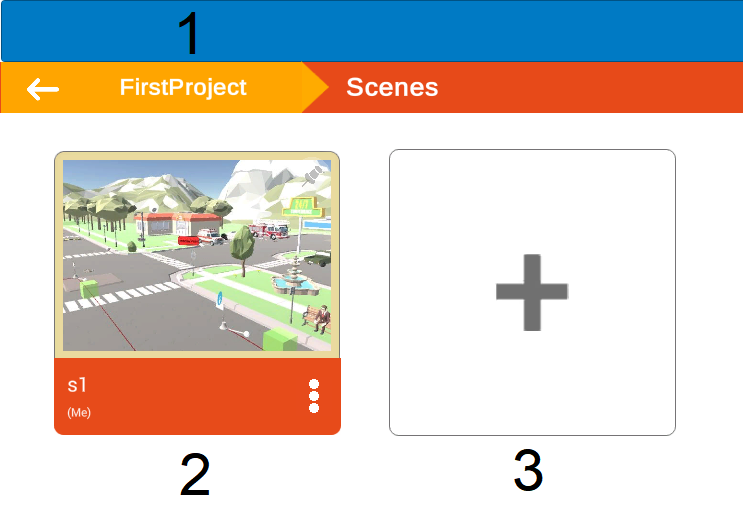
Once the project is clicked, you can find:
- Project Name
- Scene Name
- “New Scene” Plus-Sign Button.
i. Opening an Existing Scene #
You can open any scene in one of two modes
- Edit Mode:
The scene will open in the Engine to edit and develop. - Play Mode:
The scene will open directly in the Play Mode.
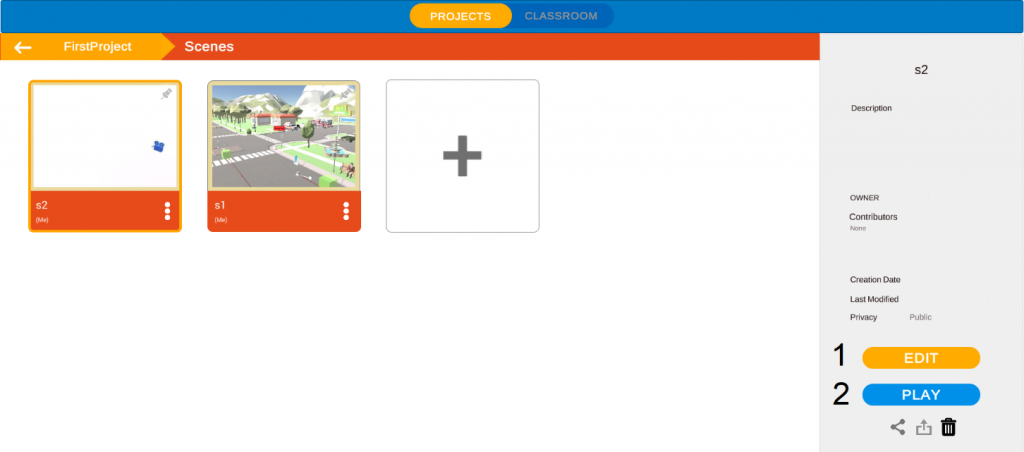
ii. Creating a New Scene #
- Press the “Plus Sign” indicating the “New Scene” Button.
- Type-in the name of the required scene.
- Press “Create”, and the scene will automatically open in the engine to edit.