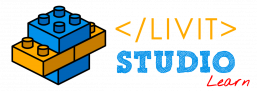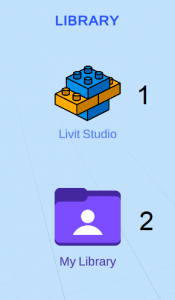
1. Livit Studio Library #
This is a library containing various models, images and sounds made for you by Livit Studio Team.
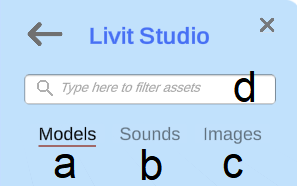
a. Models #
Our models are divided into several categories for a better organization (Ex: animals, characters, .., etc). Click on the desired category, then, click on the desired model and move your cursor freely in the environment and click on the area where you want your model to be placed.
b. Sounds #
Our sounds are divided into several categories for a better organization (Ex: animals, vehicles, .., etc). Click on the desired category, then, click on the desired sound to hear it.
To add a sound to your model:
- Right clicking the model
- Press Sound
- Press Add new sound
For more information about the attached sounds, check Sound at II-e-iii.
c. Images #
Images that can be placed in your environment in the same way as any other model.
d. Search bar #
You can use the search bar to search quickly for any model or sound in the library.
2. My Library #

Livit Studio gives you the ability to upload your custom items.
a. Supported types #
1. OBJ #
Upload your custom 3D models (in .ZIP file format) and use them anywhere in your scene.
Note that: the .ZIP file must contain the .OBJ file and the .MTL file (materials file).
2. Sounds #
Upload your favourite sounds (in .WAV file format) to add them to any 3D model in your scene.
3. Images #
Upload any image and use it in your scene to make it more customized.
4. 360 Images #
Upload a 360 image and use it as a skybox.
b. Uploading a new item #
1. Press ADD File
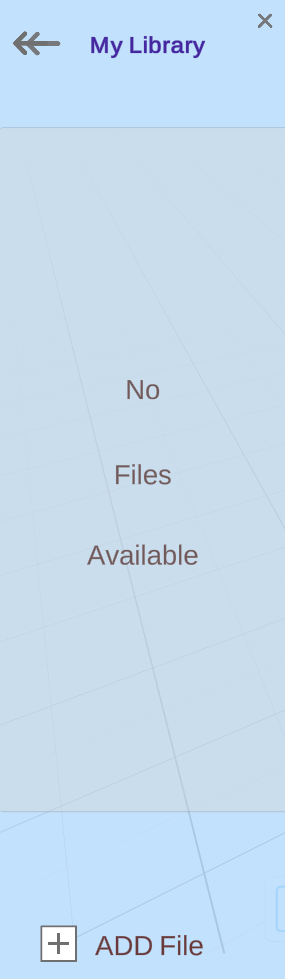
2. Press Select a file
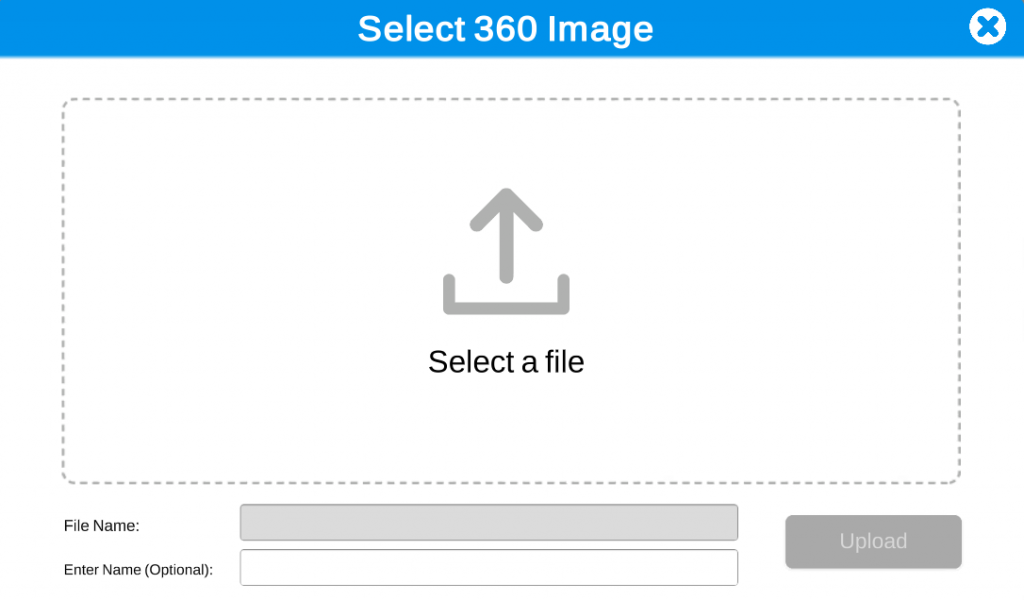
3. Choose the item that you want from the File Explorer and press Open.
4. Wait for the item to be uploaded
c. How to add from My library to the scene #
1. Click on the item that you want to add.
2. Press Insert
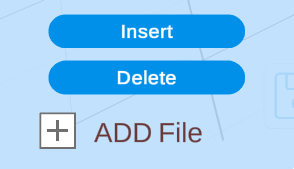
3. Move your cursor to the area where you want the item to be placed, then click on it.