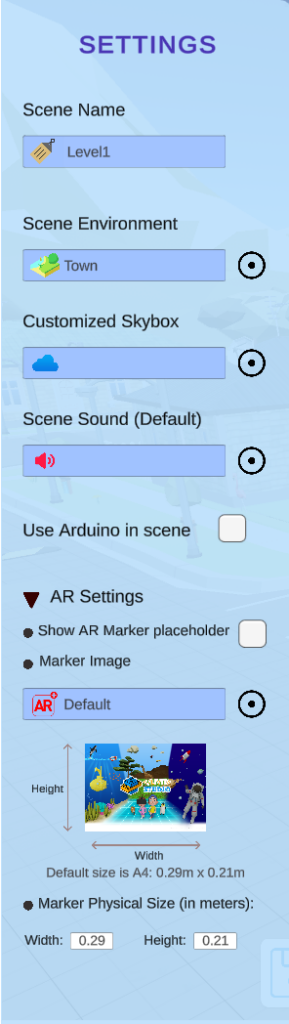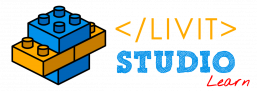Scene Name #
You can view and change the scene name without exiting to the home dashboard to edit it.
Scene Environment #
You can view and edit the chosen Scene Environment.
Customize skybox #
This feature allows you to use a Custom Skybox for your project from your uploaded 360 images.
Scene sound #
This feature allows you to use a fixed sound for your scene either from the Livit Sound Library or an uploaded sound.
Use Arduino in Scene #
By enabling this feature, an new icon appears on the Action Bar
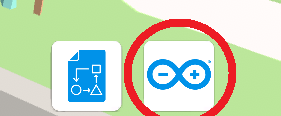
By clicking on the “Arduino Icon” you can choose the pins you interface with, their Mode and Initial Value, if they had any..
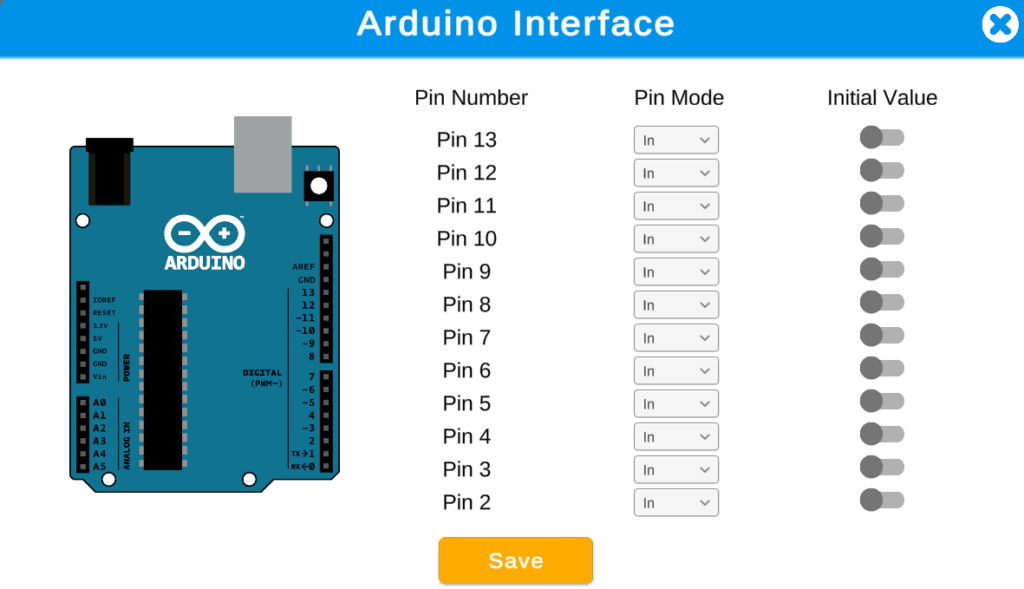
AR Settings #
This feature allows you to customize the AR Environment to respond to actual-live objects.
i. AR Marker Placeholder #
This feature enables the marker size constrictions on the 3D environment for the environment to fit the marker size.
ii. Marker Image #
This feature allows you to choose a live-image to act as the marker to which the AR feature responds to.
iii. Marker Physical Size #
This feature allows you to insert the actual size of the Marker you want to use. Ex: if the marker is the whiteboard, insert the dimensions of the board.