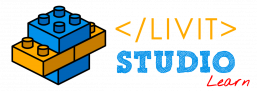Table of Contents
Description #
Once you choose the suitable engine after logging-in, which in this case is the XR-Engine, you are transferred to the Home Dashboard.
Structure #
On the Home Dashboard screen, you can:
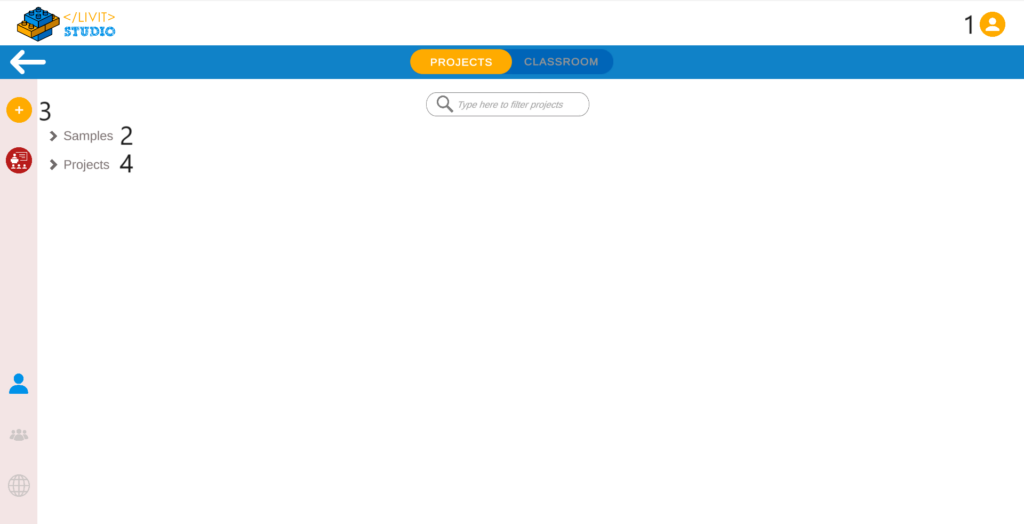
- Access your account.
- Explore the Engine Tutorial through the Samples Tab.
- Create a New Project.
- Edit or Play existing projects.
Your Account #
To open your account menu, press the account image on the top right of the dashboard.
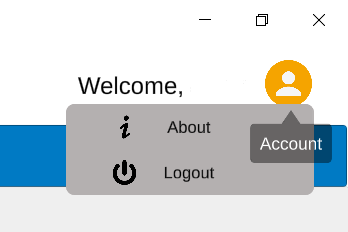
i. About #
Contains the list of contributors and the version of the software.
ii. Log out #
To log out of your account on Livit Studio.
Tool Tips #
You can hover your mouse over any icon in the dashboard for a quick description of its function.