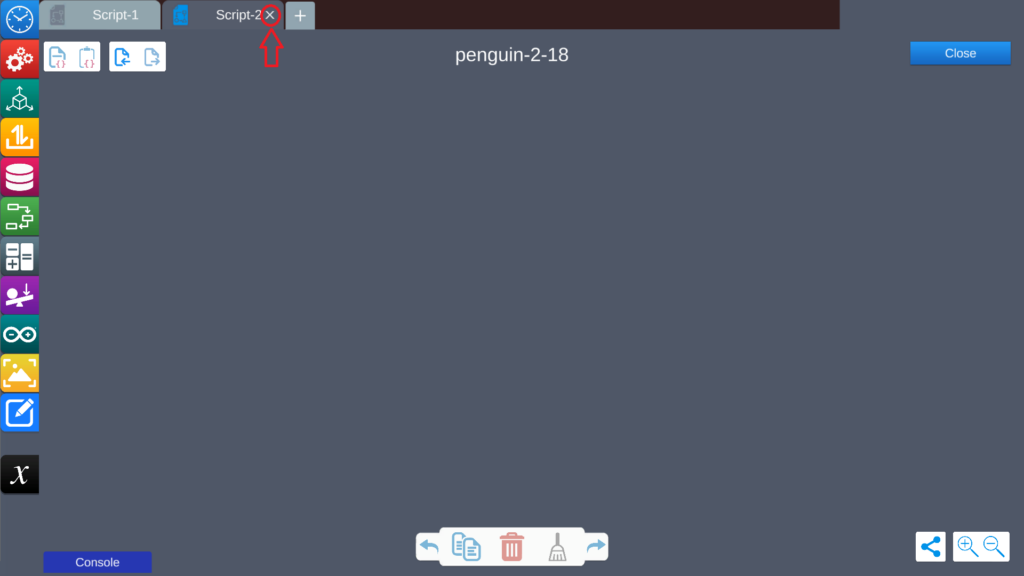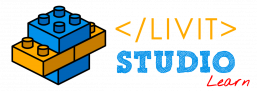Close and Save Options #
On pressing the “Close” button, you have 2 options:
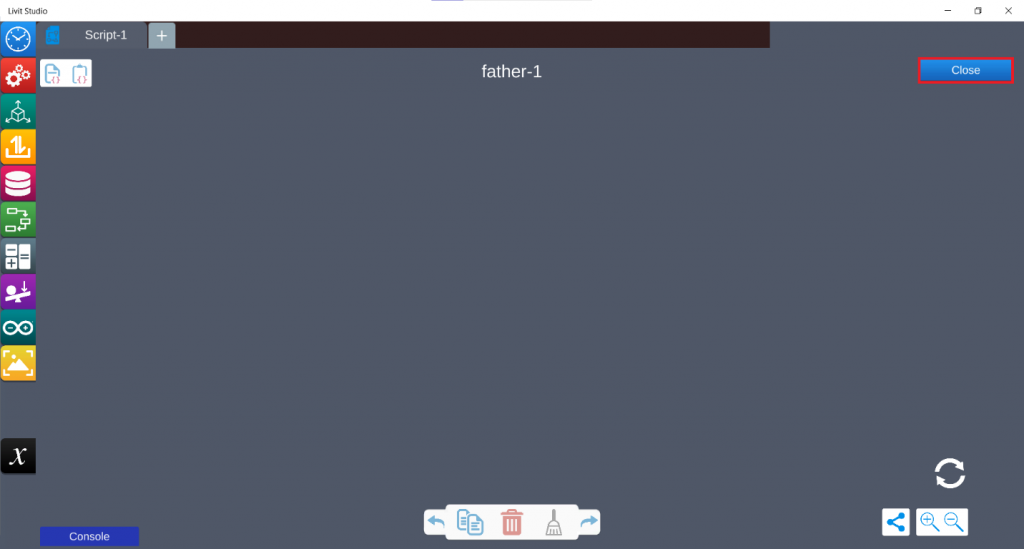
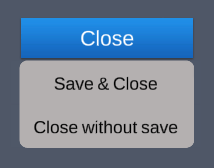
i. Save & Close #
To save any changes made to the code and close LSPE.
ii. Close without save #
To close LSPE without saving any changes to the code.
Copy and Paste Scripts #
This features allows you to copy all the code of a script, and paste it inside another script of the same GameObject or another GameObject
- Press Copy to copy the script to your clipboard.
- Press Paste on the script where you want the code to be copied to.
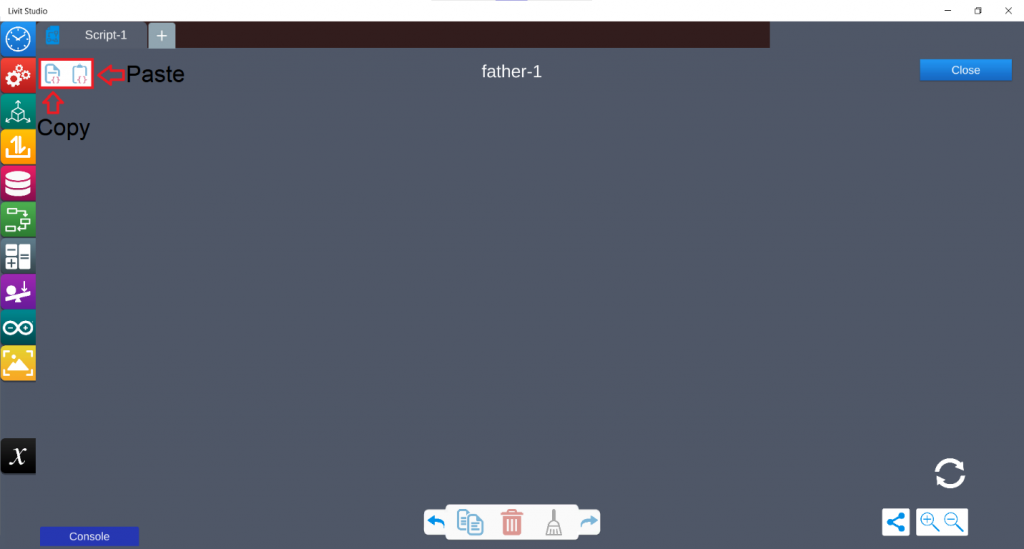
i. Demo #
Import and Export #
A Script can be exported to your computer and saved in the format of “Object Code”, and then imported to another project or scene if needed.
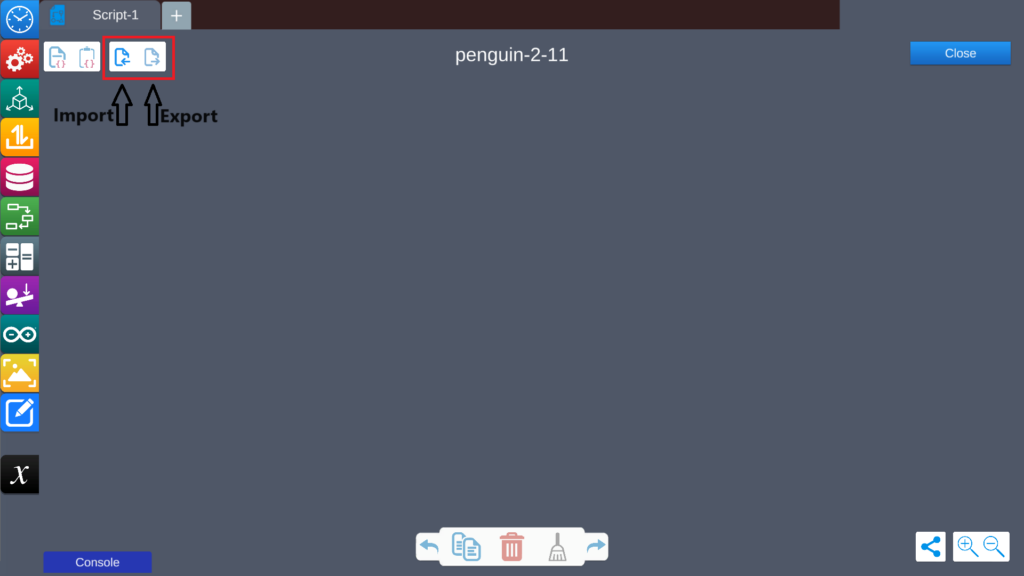
Multiple Scripts #
i. Creating a New Script #
A GameObject can have multiple scripts of code to be executed in parallel during run-time, and each game object can contain up to 5 scripts.
To add a new script press the “Plus” sign beside the current script.
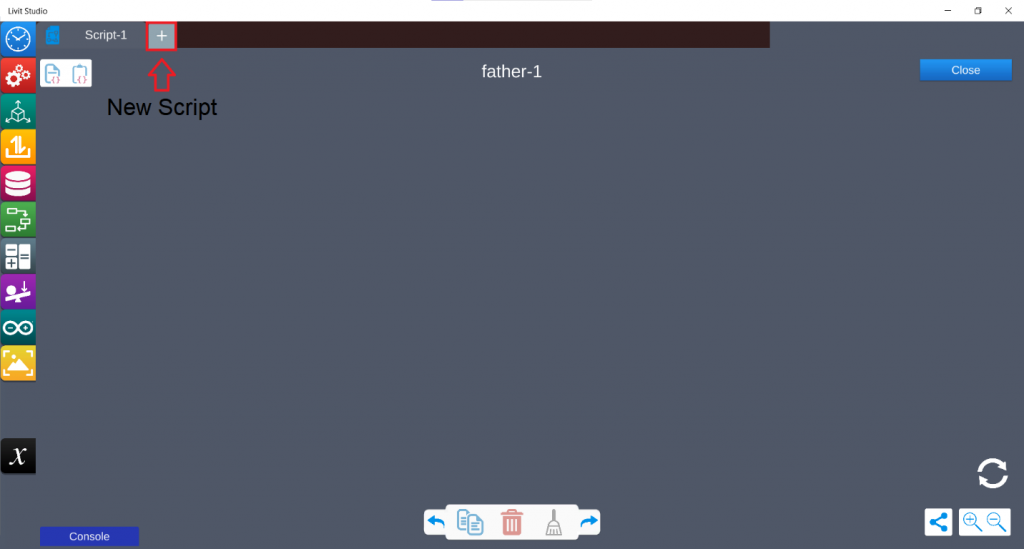
ii. Deleting a Script #
You can delete a secondary script by simply pressing the “X” sign beside the script name.