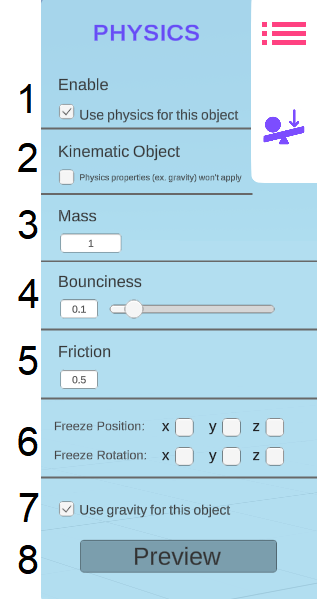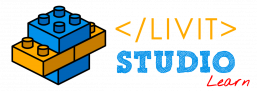The Inspector Menu contains all the properties and physics options of the currently selected object.
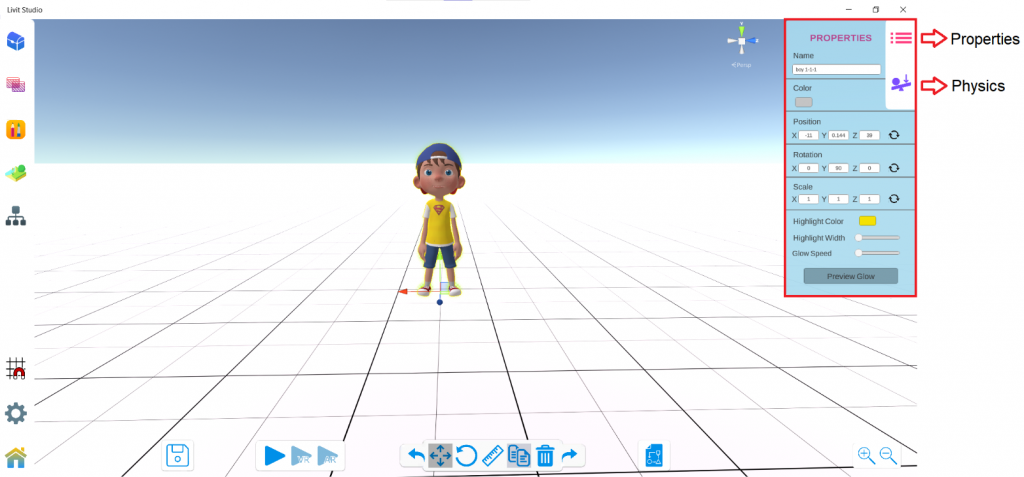
a. Properties #
1. Name #
Each GameObject has its unique name. You can change this name anytime during edit mode.
Note That:
- Two different GameObjects cannot have the same name.
- The name of the GameObject can be used in the Get blocks in LSPE.
2. Color #
To add a color to this GameObject. If the GameObject is already pre colored, adding a color will just add a tint of the new color on top of the model.
3. Position, Rotation, Scale #
The position, rotation and scale values shown on each axis are currently applied to this model. You can either change them directly from the inspector menu or change them manually from the Action menu.
There is a reset button available for each of those properties. It resets the position and rotation to (0, 0, 0) and the scale to (1, 1, 1).
4. Highlight #
The Highlight Color appears surrounding the GameObject when it is selected.
You can change this color for the currently selected model only.
The Highlight Width slider determines how wide and bold the highlight color is.
The Glow Speed slider determines how fast the model glows when you hover over it with your mouse cursor or use the Start Glow block in code.
The Preview Glow button simulates the effect of the glow using the preset glow speed.
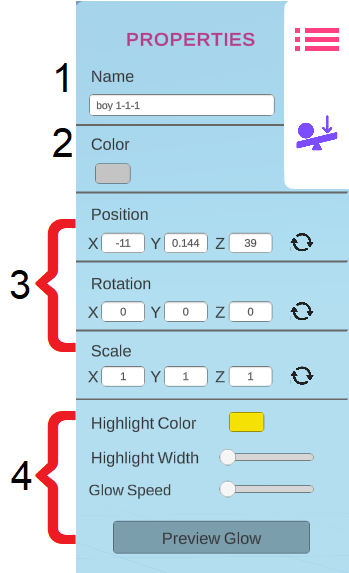
b. Physics #
1. Enable #
Enables physics on the selected object.
2. Kinematic Object #
– If an object is set to kinematic, it won’t be affected by any external forces or collisions but it can affect other objects and change their positions by its force.
– The forces applied on the kinematic object are controlled only by code.
– Note that gravity won’t be applied on kinematic objects.
3. Mass #
– The effect of mass appears only on collision, heavier objects can push lighter objects more on collision.
– Note that mass has no effect on gravity, this means that heavier objects won’t fall faster than lighter objects.
4. Bounciness #
– The bounciness slider determines how much the object will move away from a surface or an object after hitting it.
– When the bounciness is equal to 0, the object won’t bounce at all.
– When the bounciness is equal to 1, the object will bounce without losing any of its force or momentum.
5. Friction #
– The friction of the surface of the object.
– When the friction is high, the object will need more forces to be moved from its place or to maintain its speed while moving.
– When the friction is equal to 0, the surface of the object will be frictionless.
6. Freeze Position, Freeze Rotation #
If you freeze the position or rotation of an object in any direction, it won’t be able to move or rotate in this direction either by code or by any external forces.
7. Gravity #
You can disable the effect of gravity on this object so it won’t fall when it is not placed on the ground.
8. Preview #
To simulate the effect of the applied physics properties on the object.